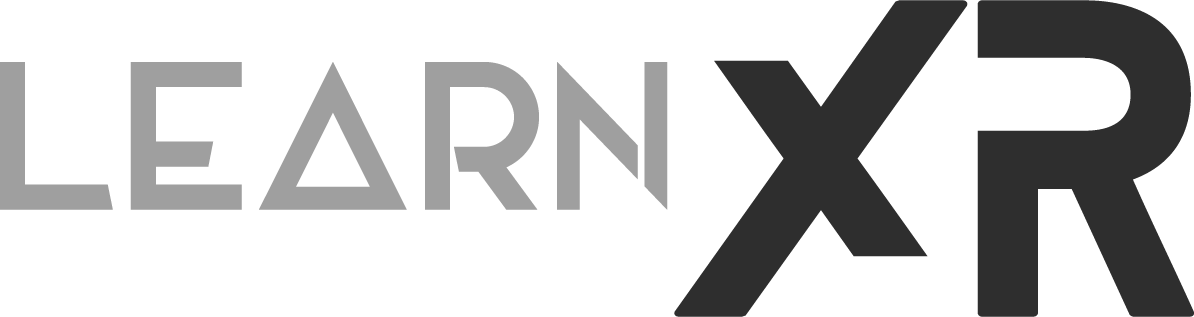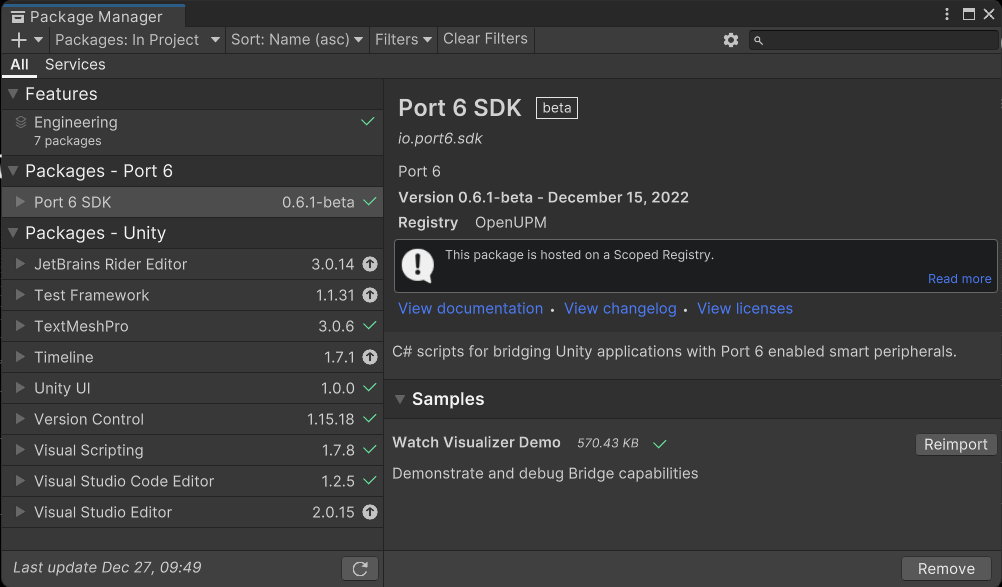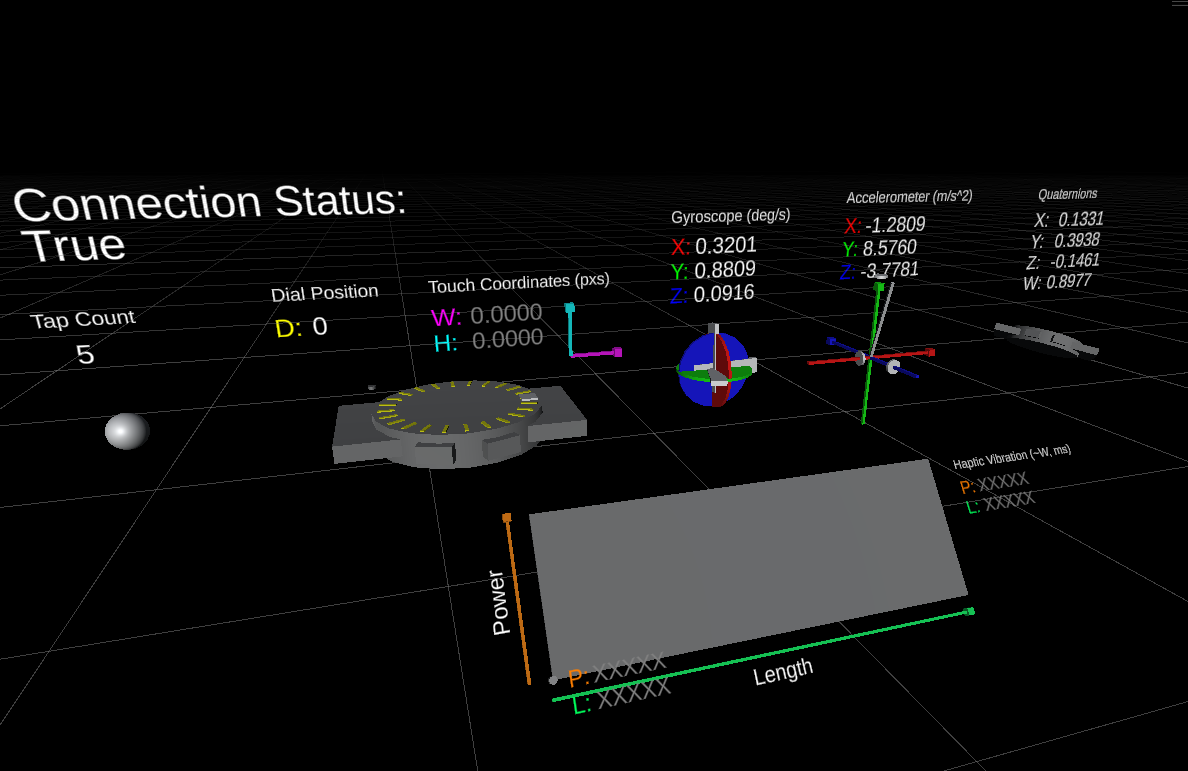Meta Quest Pro Eye Tracking With Port 6 Touch SDK
Over the last few days I’ve prototyping with the Meta Quest Pro eye tracking technology after its initial release with Oculus Integration v46 and I have to say that eye tracking works very well as it requires very little calibration prior to usage but now when you combine that technology with Port 6 Touch SDK then you've an amazing combination.
💡 So you may ask What is Port 6 Touch SDK ?
Port 6 Touch SDK provides human computer interactions which in the case of this article you can use a compatible Android watch such as Samsung Galaxy Watch 4 or 5 (it works on all 4 variations: Classic, non-classic, 44mm and 40mm) to interact with applications including those created for VR/AR.
📌 For instance on this demo with Eye Tracking With Port 6 Touch SDK I show you how data generated by finger and wrist movements is read by my Galaxy Watch 4 and then processed by machine learning models which intelligently determines if I am performing a hand pinch gesture or not, fascinating right? well I would say YES and the results happen without having line of sight between the Meta Quest Pro cameras or sensors and my Samsung Galaxy Watch 4 which I thought was super interesting.
💡How does Port 6 Touch SDK connects to client devices ?
Port 6 uses Bluetooth technology to communicate to the client devices, literally any type of experience running with Android could integrate Port 6 Touch SDK technology to get hand movement and pinch state data so think about all the new interaction possibilities which range from using AR Glasses to many different types of VR/MR devices running on top of the Android Operating System such as Magic Leap 2, Meta Quest, Meta Quest 2, Meta Quest Pro, and others.
If you think this sounds interesting for VR/AR development then follow the detailed Unity SDK Installation instructions under Docs Port 6 website or continue reading the installation overview below.
Port 6 Touch SDK Installation Summary
Port 6 SDK and Samples within Unity Package Manager
You’ll need a Samsung Galaxy Watch 4 (what I tested with) or 5 (and it works on all 4 variations: Classic, non-classic, 44mm and 40mm)
Unity Version 2021.3.12f1 or greater
VR headset Is optional, you could test it by just using the Unity editor and no AR/VR integrations, skip to 5 if that’s what you want to do
Download AR/VR headset integration, for instance Oculus Integration for Meta Devices is what I normally use for this demos
Create a new Unity Project, install the Oculus Integration, and import Port 6 Touch SDK for Unity also found on their website
In Unity within the package manager find “Port 6 SDK” to import the Samples which will include 2 very helpful demos scenes
Now you should be able to test all the features available in the Port 6 SDK including imported Samples, I recommend looking at WatchVisualizerScene.unity and WatchVisualizerWithTrackingScene.unity scenes to get a better understanding as of how you can get tap counts, dial position, touch coordinates, gyroscope, accelerometer, and quaternions information from your watch via Unity.
Open either scene from the previous step and hit play. Your watch should get a prompt to allow a Bluetooth connection between Unity and your Watch which in my case took about 10-20 seconds.
Port 6 Touch SDK Watch Visualizer Scene
Well that’s a wrap up and a brief overview of using this cool interaction input technology with Watch and AR/VR, If you think this needs a long form video where I could go into more detail in Unity let me know in the comments below and I will be more than happy to create a few experiments for you.
Update as of 12/28/2022
Today I ended up testing the Meta Quest Pro with the Port 6 Touch SDK Samples Unity scene and everything worked very well, I did notice some 5-10 second latency with the device during Unity Play mode but once I created an android deployment and the app launched on my Quest Pro latency literally went away and the Bluetooth communication honestly shined !
📢 For more XR videos consider subscribing and checking out my YouTube channel at https://www.youtube.com/@dilmerv
Thank you