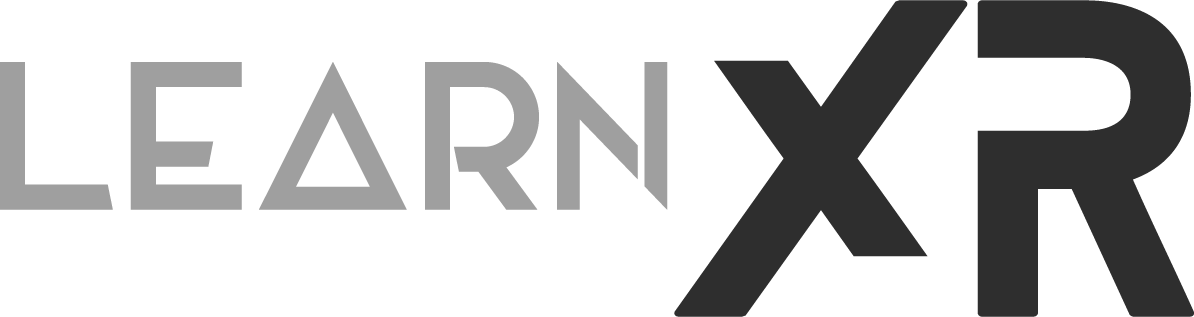Is The QUEST 3 Good For MR Development? (Review & Dev Setup)
Over the past week, I've been experimenting with the NEW Quest 3. In my opinion, it offers a mixed reality device that's accessible to the mass market, combining affordability with a lightweight design. However, today, I'd like to put that notion to the test and determine if the Quest 3 truly lives up to its promise. Can this device effectively integrate with mixed reality? And how straightforward is it to develop for mixed reality using game engines like Unity? Stay tuned as we delve into these questions and uncover the answers!
Quest 3 Hardware And Accessories
First, the Quest 3 starts at $499. Inside the box, you will find the Quest 3 headset itself, 2x Meta Quest Touch Plus Controllers with 6 DoF (ring-free), and AA batteries included. Additionally, there is 1x USB-C cable with a power adapter. It's worth noting that this is already an improvement over Apple, which stopped including such accessories a while back.
I also ordered two accessories that I felt were a must-have. First, I purchased the Meta Elite Strap With Battery for $129.99 (as of the time of this post). Initially, I was starting to regret this purchase, as I loved my BOBOVR Strap from my Quest 2. However, after using the Meta Elite Strap, I must say it feels high-quality and seamlessly integrates with the headset. I appreciate the additional 2 hours of battery life, and the fact that I don't need to remove the battery to charge it.
Additionally, I ordered the Meta Charging Dock for $129.99. It bears a striking resemblance to the ANKER Charging Dock previously released for the Quest 2, which I purchased for about $100 initially. Considering the approximately $30 difference, it doesn't seem like a significant price increase.
Meta Charging Dock And Meta Elite Strap With Battery
Two accessories I thought were a must to GET to avoid having to worry about a well balanced head strap with an additional 2 hours of battery time as well as a charging dock. Both products are available on this links: Elite Head Strap With Battery (Edit - Decided to remove the link to the Meta Charging Dock since I just had too many issues with it, see my X/Tweet post here for further details)
Quest 3 Specifications
Well, not to overlook the specs, here are the specifications I consider the most crucial for the Quest 3, which we'll compare with the Quest 2 and Quest Pro:
The Quest 3 now features the Snapdragon XR2 Gen 2, whereas the previous generation devices used the G1 chipset (according to Qualcomm, this new GPU offers up to 2.5x peak performance with a 50 percent increase in power efficiency, and the CPU performance has increased by more than 33%).
RAM has been upgraded to 8GB on the Quest 3, which is an improvement over the 6GB in the Quest 2 but less than the 12GB in the Pro.
The display has received a remarkable upgrade to 2K per eye, as opposed to the 1800x1920 resolution on other Quest devices.
The refresh rate is set at 90Hz, with the capability to go up to 120Hz on the Quest 3, which matches what we had with the Quest 2 but surpasses the Quest Pro's maximum of 90Hz.
The field of view has also been enlarged to 110 horizontal by 96 vertical, which is an improvement across all Meta devices.
Optics have been upgraded to Pancake lenses from Fresnel, aligning with the lenses found in the Quest Pro.
A significant enhancement is the Color Passthrough, which boasts 4 Megapixels, far surpassing the grayscale Passthrough on the Quest 2 or the 1 Megapixel Passthrough camera found in the Pro.
The battery has seen a slight improvement, now offering 2.2 hours of runtime compared to the 2 hours of battery life in the previous Quest 2 generation, and just slightly shorter than the 2.5 hours of battery life in the Pro.
Couple of other things Important about this headset: the speakers are built into the strap itself, there is a manual IPD to adjust the lenses, the charging dock connects to it via pins located on the bottom area, USB-C is located on this area, there is a standard headphone jack, and you can see the cameras including depth sensors in the front and sides of the headset. Take a look at the images below as a reference to the Quest 3 specs.
Quest 3 Mixed Reality Experiences
First Encounters Mixed Reality For Quest 3
During my testing, I explored several development experiences. The first one, which serves as an excellent introduction, is called "First Encounters." Meta developed this experience to showcase the cool and powerful capabilities of mixed reality by bringing scene understanding to a fun and compact game.
Next, I delved into "Immersed," which has significantly improved today compared to before. This improvement is attributed to the advancing passthrough quality from Quest 1 to Quest 2 to Quest Pro. Quest 3 further enhances this app, allowing you to use your computer monitor in a mixed and virtual reality manner. It's an incredibly cool app, and I wholeheartedly recommend it. It not only boosts your productivity but also gives you a glimpse of the future.
I also explored two other experiences. One is called "Cubism," which seamlessly incorporates hand tracking, passthrough, and scene understanding in a visually stunning way. Lastly, I tried an app called "Softspace," which boasts an incredible and intuitive user interface that reminds me of scenes from sci-fi movies. It utilizes hand tracking for every interaction, and the UI interactions are simply beautiful. I could continue to praise these apps and games, but I'll leave it to you to try them out for yourself or watch my YouTube video for a sneak peek.
Quest 3 Developer Setup
Setting up this headset for development is straightforward. Here are the steps:
Download the Meta app on your iOS or Android device.
Pair your headset with the mobile app using Wi-Fi.
Enable developer mode in the app.
If you're using a PC, download the Meta App for Oculus Link Connectivity.
Connect your headset to your computer via USB-C. You can use the cable provided with the headset for this purpose and when connected you’ll be prompted to allow your device to connect to your computer, be sure to allow it. Take a look at the images below as a reference to the Quest 3 Development Setup process.
Quest 3 Passthrough Quality
Quest 3 Passthrough Comparisons vs Quest Pro and Quest 2.
Another aspect I wanted to compare was the passthrough quality of Quest 2, Quest 3, and Quest Pro. In the following video, I am running a sequence to demonstrate the passthrough quality for each device. Quest 2 provides a black and white, monoscopic passthrough, Quest Pro employs a stereoscopic 1 MP passthrough, and finally, Quest 3 features a substantial upgrade with a stereoscopic 4MP passthrough, along with an additional depth sensor. This gives it a significant advantage over the other devices in terms of visual quality. I believe it looks much better, but I would appreciate your feedback in the comments below.
Many people have mentioned that the passthrough quality during a recording session is significantly better than what you observe through the lenses. In my opinion, while there may be a slight difference, Quest 3 is nearly identical to what you see in the recording session, to the point where it's virtually imperceptible to the naked eye.
Quest 3 Unity Project Setup
Next, I would like to show you how to set up the device with Unity, I will probably be doing a deeper dive as I get more familiar with this device but for now Unity you can follow these steps to get things tested on your Quest 3.
Clone this repo which I upgraded to work with Quest 3. This repo uses Meta Scene Understanding to load the walls, tables, and other objects mapped during your scene setup. Be sure to go through your Quest 3 settings and create a model of your playing area.
Add and open the cloned repo from Unity Hub
Connect your Quest 3 headset and allow USB access within your device
In Unity, go to File > Build Settings > and select your Quest 3 device from “Run Device” then click “Build & Run”
Optionally, run any of the scenes under Oculus/SampleFramework/Usage by adding any of these under Build Settings “Scenes In Build” and as index 0.
Should You Buy A Quest 3 For Development?
Well here is my take on the Quest 3: I feel that it is very comfortable & lightweight, the passthrough quality is a HUGE improvement (still not perfect) but I love the new improvements, the dock personally looks cool but I had to move the headset around to make sure the magnets would make contact with the dock, the elite strap is super comfortable & high quality and I truly recommend it, the depth cameras add a huge improvement and it makes a huge difference to have it auto map your surroundings vs the manual scene setup process. Do I recommend it? Definitely, it is to me the best device for Mixed Reality at a $499 entry price, accessories on the other hand can get costly and easily you could get close to a Quest Pro price after getting a carrying case, docking station, elite strap with battery…but I still feel this is a great price for Mixed Reality vs other solutions available today which can easily double or triple this price.
Well, are you ready to begin your VR or MR development journey? Subscribe & Hit that notification bell in YouTube and take a look at my AR/VR Dev Roadmap video to get started with XR Development, all right thanks everyone for watching and have an amazing day!